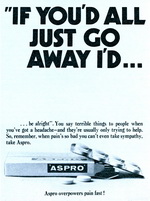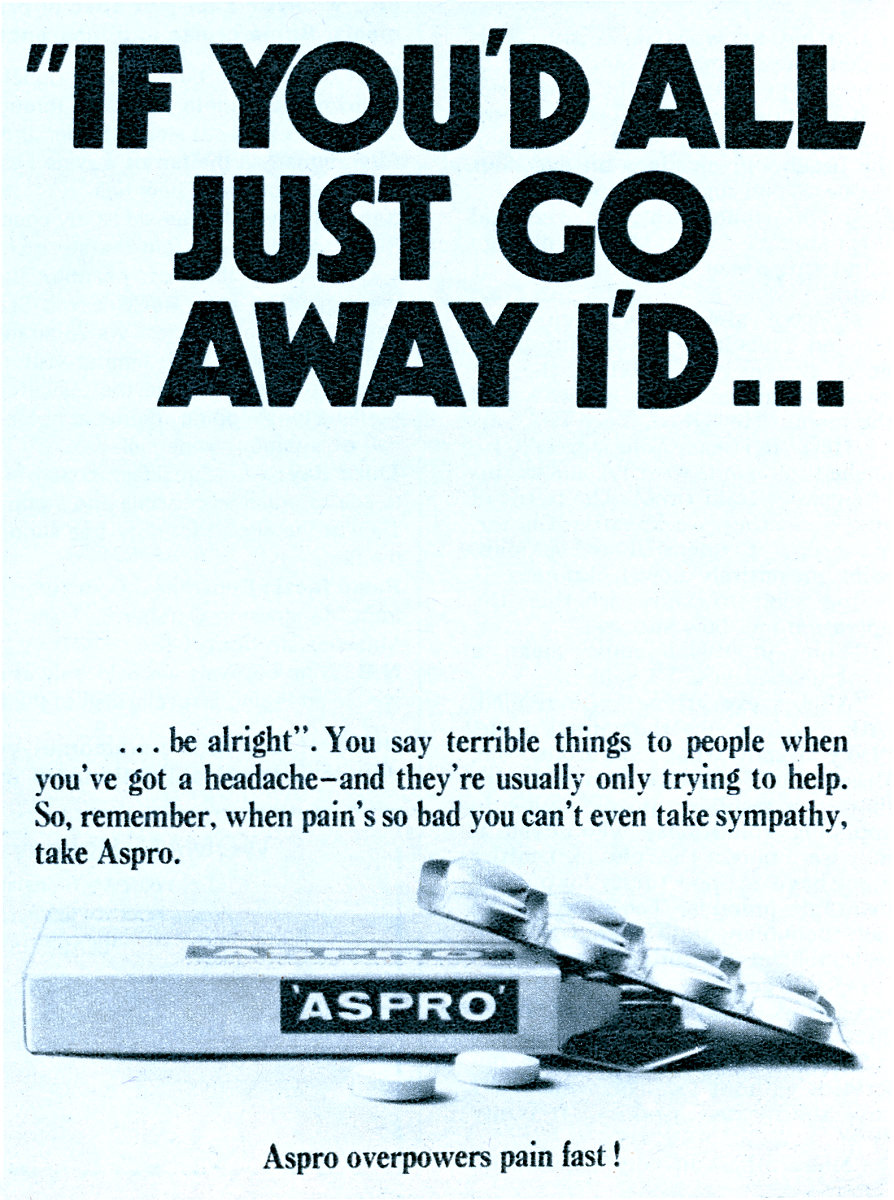Software Reviews
Uninstaller 4 by Roderick Manhattan Group
Reviewed by Laurence Fenn
With programs now taking more space than ever, the only alternative to buying an even bigger hard disc is to get an efficient program that will uninstall application programs. Even though true Windows 95 programs should be easy to remove via the add/remove programs icon of the control panel, bits do get left behind, and Uninstaller 4 is the latest Windows 95 version designed to completely remove programs from your hard disc. The requirements for running the program are a 486DX or higher, Windows 95 or Windows NT 4.0, 8Mb of RAM (16Mb for Windows NT 4.0) and 8Mb of free disc space.
Installation from the two floppy discs was not as simply as it should have been. After the files were copied over, it asks if you want to display the readme file. This details that the program cannot monitor the installation of suites, like Office 97 or Lotus Smartsuite, and you should not choose to run a program after installation, as this program will not be able to cope. It then insists on running the on-line registration, giving you the choice of locations of Canada, U.S. or other. You then have a detailed questionnaire with your name, address, telephone number, how you heard of the product, how many PCs you have, and whether you use CleanSweep, Remove It, Norton Desktop, Norton Navigator, Dashboard, Dashboard 95, WinZip, PKZip, PC Tools or Visual Basic. If you do not send the information via the American telephone number the program will remind you in fourteen days.
Running the program for the first time, it scans your hard disc to build up a SmartLink database of all the files. It gives indication of how long it will take, and with the three drives letters I have on my system, it changed from drive to drive intermittently. Under the preferences, you can customise the program by selecting which drives to scan, what directories to up for backup, archive and transport.
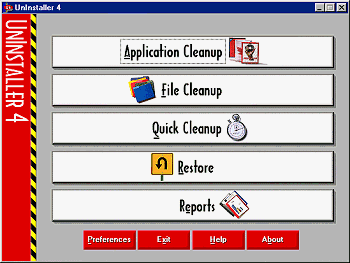
Application Cleanup enables you the delete, move, archive and transport programs. The difference between move and transport is that the latter can move between drives, changing references as it goes. You can create a self-extracting transport file that does not require Uninstaller to be installed on the destination computer. This means that it is capable of copying software from one PC to another without the need for the original installation discs. An easy method for software piracy perhaps? The process is similar for each of the four operations, starting with selecting the application from the start menu, desktop or by browsing. You then select the option from the four operations available. You then review the settings for making a backup, confirm the deletion of the files and delete any data files associated with the application. After the operation is complete you can then review the summary information of what has changed. I tried the program on Pixel 3D, which was already installed on my computer, but was not monitoring by the program. It reported 1.72Mb of files when I pointed to the EXE file, but it only deleted the one directory, and left several subdirectories alone. CleanSweep found 20 files and 3.1Mb of data to delete. This was using the Application Cleanup, which rescans you hard disc after the files it has found are deleted. Once this starts you cannot stop the scanning procedure. It seems to ignore any files in the \WINDOWS directory, and will not fully uninstall a program if you install to that directory (which is unlikely).
File Cleanup removes any extra files that it thinks are not required. You can select from Non Critical Files (like bitmaps), Internet Stuff (cache files), Duplicates (depending upon options set in the preference section), Disconnected Items (files, shell items and registry entries that are not valid), Windows Shell Items (desktop and start menu entries), Windows Registry, Windows 3.x Items (if you upgraded), Registered File Types and Custom File Groups (particular types of files that you specify). Below the listed items is a viewer pane, which you can use to view the relevant files or find more information on the type of files, using the Advice tab. The files are colour coded red (do not delete), yellow (use caution) or green (safe to delete).
Quick Cleanup locates four different types of files tat your can delete to free hard disc space. You select either a specific amount or as much as possible, and then it searches according to the types: Junk Files (temporary files, recycle bin, backups, cache files), Non Critical files (as before, help files, screen savers, bitmaps), multimedia files (sound files, graphic files again, video files) and Old Data Files (file types registered that have not been used recently). As you have the option to backup the files, you may not get the required space, as the backup will use some of it. For example, you ask to find an extra 10Mb of space, and the backup takes 6Mb, so you only gain 4Mb of hard disc space.
The Restore function works from your previous backups. After selecting the backup file, you can see how much space the backup and the original files took, and then select which of the files you want to restore from the archive. If the restored files overwrite an existing file, you can set the program to only overwrite newer files, or not overwrite at all.
The Reports section shows all the action that have taken place, the number of files removed, the number of backups made, the amount of space regained etc. You can also view the information in a pie chart or bar graph, although I thought this was unnecessary.
Under Preferences you have four tabs:
Global
Select which drive you wish to scan
Level of Thoroughness: Thorough or Most Thorough
Default directories for : Backup, Archive & Transport files
Quick Cleanup
Modified date threshold
Access date threshold
Backup options : include junk files, non critical files, multimedia files and old data files
File Cleanup
Modified date threshold
Access date threshold
Create backup of deleted files
Never deleted red items
Point to Internet Download folders and cache folders
Duplicate file options : True, Probable (name & size), possible (name)
Installation Monitor
Load Installation monitor on start up / now
Edit Names list of files to start (SETUP, INSTALL, etc)
View Reports of installation
The Install Monitor sits in the task bar tray and scans the disc as soon as it detects a program like SETUP.EXE has been run. There is a complete list of files that you can amend, but the program scans the disc before the actual installation program has started, which in my case added another 3½ minutes to the installation. It also scans the Registry. The setup program can then install the program, after which Uninstaller 4 scans your hard disc again to spot any changes, adding another 3½ minutes. You then choose a name for the program it has monitored, whereas CleanSweep usually supplies a name, taken from the installation procedure. It then scans your disc again to generate a report of the monitored setup. This took 4½ minutes, so in total the installation of the program took nearly twelve minutes longer. CleanSweep just pops up with a box asking if you wish to monitor an installation when a SETUP.EXE or similar file is run, and then it disappears. After the installation is complete, it comes with a name of the program and after that is confirmed the monitoring is complete. It probably adds no more than a few seconds to the installation procedure. Using the monitor on both programs, I tried the application cleanup on a program installed from a cover CD. Uninstaller found 4.92Mb of data in 32 files for Satori, a graphics application. CleanSweep estimated 5.9Mb of data in 42 files, and actually deleted 5.4Mb in the end. This was using the default settings, so the program may do better than this, but with the default settings you should be able to the job correctly.
Uninstaller may give more information on the files you want to delete, and perform the same functions as it's nearest rival CleanSweep, but it takes a lot longer to do so. It adds an icon to your Control Panel to make it easier to run, but it doesn't delete all the files required, as I tested with a few simple installations (both monitored and unmonitored).
Alternatives: If it's a true Windows 95 program (from Microsoft) you won't need one, just use Add/Remove Programs from the Control Panel, but if it's not, try CleanSweep 3.0 from Quarterdeck (£30.00) or WinDelete v3 from IMSI (£25.00).
Review first appeared in ROM Newsletter of the Guildford PC User Group in May 1997 (Vol.7,No.5)
Back